If you’ve ever fumbled with a paperclip to pop out a SIM tray, you’ll love eSIM. It’s built right into your phone’s hardware, so you can activate service in minutes, with no waiting on mail, no tiny card to lose, and no store visit required. For frequent travelers, remote workers, and anyone who values convenience, eSIM is the “tap, scan, done” way to get connected on Trump℠ Mobile.
What an eSIM actually is?
How eSIM profiles work
Think of your eSIM as a secure, rewritable passport inside your phone. Instead of inserting plastic, you download a carrier profile that tells your device how to authenticate on the network. You can store multiple profiles (lines) and switch between them without hardware swaps.
Dual SIM, travel, and backup benefits
Because eSIM lets you keep more than one line on the same phone, you can run a work number and a personal number side-by-side. Traveling? Add a local data eSIM while keeping your Trump℠ Mobile number active for calls and two-factor codes. If something goes wrong with one line, you’ve got a backup ready to go.
Check before you start: Device, plan, and Wi-Fi
iPhone and Android compatibility checklist
Most recent iPhones and many Android flagships support eSIM. Before you begin, confirm your device supports eSIM, your software is up to date, and your phone is carrier-unlocked (if you bought it from another carrier). A few minutes here can save you an hour later.
Battery, storage, and OS version prerequisites
Make sure you have at least 40% battery, a stable Wi-Fi connection (for downloading the profile), and enough storage for OS updates if prompted. Keep your device on the latest iOS/Android version for the smoothest install.
Trump℠ Mobile essentials at a glance
The 47 Plan basics and who it fits
If your daily routine is streaming, social, GPS, and messaging—with the occasional hotspot session—the 47 Plan strikes a nice balance of value and predictability. For up-to-date terms, go straight to the 47 Plan page to learn more about the product.
The T1™ Phone as an eSIM-ready option
Starting fresh and need hardware too? Consider an eSIM-capable device such as the T1™ Phone. Pairing an eSIM-ready phone with a compatible plan makes activation painless and keeps you flexible for future travel or a second line.
Step-by-step: Activate Trump℠ Mobile eSIM on iPhone
The exact screens can vary slightly by iOS version; the flow below works for iOS 17/18-style menus.
Auto-activation with QR code
Connect to Wi-Fi and keep Bluetooth on.
Open your Camera and scan the eSIM QR code provided during signup.
Tap Add Cellular Plan when the banner pops up.
On the Cellular screen, tap Continue to download the eSIM profile.
Label your line (e.g., “Trump Mobile”) for easy dual-SIM management.
Choose Default Line and iMessage/FaceTime preferences.
Wait for Activation Complete → test data, calls, and texts.
Manual activation with activation code / SM-DP+
If you don’t have a QR code or your camera isn’t cooperating:
Go to Settings → Cellular → Add eSIM.
Choose Use QR Code → Enter Details Manually.
Enter the activation code or SM-DP+ address you received from Trump℠ Mobile at purchase.
Follow the prompts until the line shows Connected.
Bring Your Number (port-in) timing tips
Start the port after your eSIM profile is downloaded so you don’t lose service mid-day.
Keep your old SIM active until the port finishes; you’ll receive a text/email when it’s done.
Avoid starting a port late Friday evening—some number ports complete on the next business day.
Step-by-step: Activate Trump℠ Mobile eSIM on Android
Menu names vary by brand; Samsung and Google Pixel are shown first, then a generic path.
Samsung / Google Pixel path
Connect to Wi-Fi, charge up, and open Settings.
Samsung: Settings → Connections → SIM manager → Add eSIM.
Pixel: Settings → Network & Internet → SIMs → + Add SIM.Choose Scan QR code and point your camera at the provided code.
Confirm Download → Activate.
Name the line and set Preferred SIM for data/calls/messages.
Other Android devices (OnePlus, Motorola, etc.)
Look for Settings → Network & Internet / Mobile Network → Add eSIM. The wording might be Carrier or Add new mobile plan. If you can’t find it, search “eSIM” in the settings search bar.
Manual entry if camera/QR fails
Tap Enter activation code manually (or Enter details).
Input the activation code or SM-DP+ you received at purchase.
Finish the guided steps and reboot if prompted.
After activation: Calls, data, and messages
Turn on Wi-Fi Calling for stronger indoor coverage
If you live or work inside high-rise buildings, Wi-Fi Calling can make a night-and-day difference for call clarity. It routes voice calls over your Wi-Fi when cellular signal is weak.
Learn how it works and how to enable it in this guide: Understanding Wi-Fi Calling and Its Impact on Your Mobile Service.
RCS messaging: richer texts on Android
On Android, RCS brings read receipts, typing indicators, higher-quality media, and better group chats—no extra apps required. If you’re switching from iPhone or you’re new to RCS, this explainer shows you how modern texting behaves on network and Wi-Fi: How RCS works (and how to turn it on).
Make it smooth: Pro setup tips
eSIM transfer vs. new install
Transfer your eSIM if you’re moving your existing Trump℠ Mobile line to a new phone. Many devices include a Transfer from Nearby iPhone/Android wizard that carries the line over during setup.
New install if you’re adding Trump℠ Mobile as a second line or starting fresh on a new number.
Managing multiple lines (work + personal)
Set Trump℠ Mobile as your Default for Data while keeping your old number as Calls & SMS (or vice-versa).
Give each line a clear label like “Work” or “Personal.”
Use per-contact defaults—call Mom via Personal, clients via Work—so you don’t mix them up.
Troubleshooting that really works
“No service” or “Activation failed”
Toggle Airplane Mode for 10 seconds, then turn it off.
Reboot the phone—yes, it still solves most problems.
Check that the eSIM is enabled in Cellular/SIM Manager.
Confirm APN settings were applied automatically; if data doesn’t work, toggle Data Roaming once (even domestically) and turn it back off to refresh.
Re-download the eSIM profile if it was interrupted during setup.
Data but no calls (or vice-versa)
Make sure Voice & Data is set to the correct network mode (e.g., LTE/5G Auto).
For Wi-Fi Calling, ensure Emergency Address is entered; some phones won’t enable it without one.
If you recently ported your number, allow a short propagation window for all services to align.
RCS not sending / receiving
On Android Messages, go to Settings → RCS chats and verify it shows Connected.
Turn Chat features off, wait 30 seconds, then turn them back on.
Confirm you’re not using SMS-only mode with a third-party app.
Security & privacy with eSIM
Why eSIM helps prevent SIM-swap attacks
Because there’s no physical card to steal, attackers can’t simply pop your SIM into another phone. Carriers also require stronger authentication to move an eSIM profile between devices, which adds a useful layer of defense.
Lock screen, backups, and profile removal
Keep Face/Touch ID or a strong PIN enabled.
Back up your device before big changes—especially if you’re transferring eSIM during a phone upgrade.
If you sell or trade your phone, remove the eSIM profile in Settings first.
Cost-saving playbook with eSIM
Optimize plan usage and roaming
If you travel frequently, add a short-term local data eSIM while you keep your primary Trump℠ Mobile line active for calls and 2FA.
Review your monthly habits; if your data needs are stable, the 47 plan option can keep your costs predictable.
Keep your old line temporarily (dual-SIM transition)
If you’re nervous about switching, run both lines for a week. Set Trump℠ Mobile as your Default for Data, keep the old line for calls/SMS, and flip the defaults once you’re confident everything’s moved over.
FAQs
1) Do I need Wi-Fi to activate my Trump℠ Mobile eSIM?
It’s strongly recommended. The eSIM profile downloads faster and more reliably on Wi-Fi. After activation, you can switch back to mobile data.
2) Can I use eSIM on the Trump℠ Mobile T1™ Phone?
Yes—the T1™ Phone is designed for modern network features, including eSIM, so you can activate without plastic.
3) I’m bringing my number from another carrier. When should I start the port?
Activate your eSIM first so you have a working line, then start the port. Keep your old SIM in until you receive confirmation that the number has moved.
4) How do I improve indoor call quality after switching to eSIM?
Enable Wi-Fi Calling. This routes calls over your broadband and can dramatically reduce dropped calls.
5) Will my group chats work if friends are on different phones?
On Android, RCS elevates group chats with read receipts, higher-quality media, and better reliability.
Conclusion
Switching to eSIM on Trump℠ Mobile is like swapping a paper boarding pass for a digital one—faster, safer, and far more flexible. With a compatible phone, a few minutes on Wi-Fi, and the right plan, you can activate your line without waiting for a physical SIM or stepping into a store. Enable Wi-Fi Calling to boost indoor coverage, turn on RCS for richer messaging on Android, and manage multiple lines with a few taps.
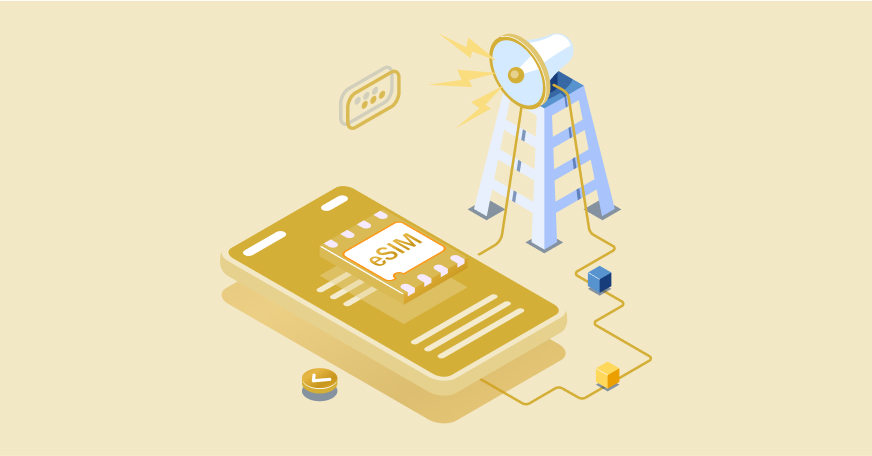

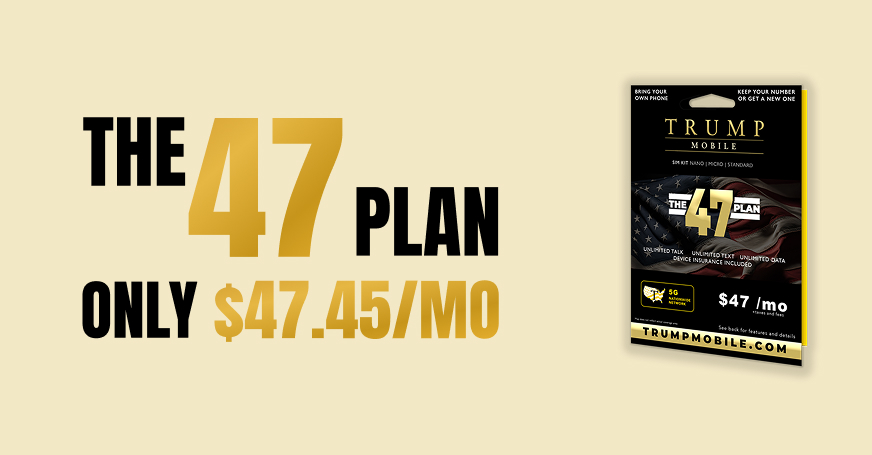
.jpg)