We’ve all been there: your Wi-Fi drops out in the middle of a Zoom call, or you’re traveling and need to get your laptop online fast. The good news is, your smartphone can save the day. By turning it into a mini Wi-Fi router, you can share your phone’s internet with your laptop, tablet, or even another phone.
This is often called tethering or using a mobile hotspot, and it’s easier than you might think. In this post, I’ll walk you through the different ways to do it, plus a few tips to keep things smooth and secure.
What Does It Mean to Share Your Phone’s Internet?
When you share your phone’s internet, you’re basically letting other devices use your mobile data, just like they would connect to a regular Wi-Fi network. There are three main ways to do it:
Wi-Fi hotspot – your phone broadcasts a Wi-Fi signal.
USB tethering – you plug your phone into a laptop or PC with a cable.
Bluetooth tethering – you connect devices through Bluetooth.
Quick Comparison: Which Method Should You Use?
Here’s a simple table to help you decide:
Method | Speed | Battery Usage | Best For | Downsides |
|---|---|---|---|---|
Wi-Fi Hotspot | Fast | High drain | Multiple devices, quick setup | Drains phone quickly |
USB Tethering | Very fast | Moderate | Laptops/desktops (stable use) | Cable required, only 1 device |
Bluetooth | Slow | Low | Light browsing, saving battery | Slow speeds, setup can be clunky |
Method 1: Turn On Your Mobile Hotspot (Most Popular)
This is the go-to method for most people. It turns your phone into a Wi-Fi network that other devices can join.
On Android:
Open Settings > Network & Internet > Hotspot & tethering.
Tap Wi-Fi hotspot and switch it on.
Set a network name and password.
Connect your laptop or tablet to it like you would any other Wi-Fi.
On iPhone:
Go to Settings > Personal Hotspot.
Turn on Allow Others to Join.
Your phone will show the Wi-Fi name and password.
Connect your other device using those details.
Good for: Multiple devices, fast connection.
Keep in mind: It drains your battery quickly, so plug in your phone if you can.
Method 2: Use USB Tethering (Fast and Reliable)
If you’re only connecting one computer, USB tethering is a great option. Plus, your phone charges while it shares internet.
How to do it:
Plug your phone into your laptop with a charging cable.
On Android, open Settings > Hotspot & tethering > USB tethering.
On iPhone, just connect via Lightning cable and turn on Personal Hotspot if asked.
Good for: Fast, stable internet on a laptop or desktop.
Downside: Only works with computers, not tablets.
Method 3: Try Bluetooth Tethering (Battery-Friendly)
Not as fast as Wi-Fi or USB, but it gets the job done if you only need light browsing.
How to do it:
Pair your phone with the device via Bluetooth.
On Android, turn on Bluetooth tethering in Hotspot & tethering.
On iPhone, enable Personal Hotspot and connect via Bluetooth on the other device.
Good for: Saving battery when speed isn’t critical.
Downside: Internet speed is much slower.
Stay Connected for Less
If you’re looking for a reliable plan that makes tethering and hotspot use worry-free, check out Trump℠ Mobile’s $47 Plan. It’s designed for people who want fast, affordable data without the stress of overages. Perfect for working remotely, traveling, or keeping your family connected on the go.
Switch to Trump℠ Mobile’s $47 Plan today and make sure you always have the internet when you need it most.
Tips to Make Internet Sharing Easier
Always set a password. Don’t leave your hotspot open; use WPA2 or WPA3 for security.
Keep an eye on your data. Hotspotting can burn through gigabytes fast.
Limit how many devices connect. More devices = slower speeds.
Have a charger handy. Hotspotting eats battery. A power bank helps on the go.
Turn it off when you’re done. Saves both data and battery.
When Does Sharing Your Phone’s Internet Come in Handy?
Traveling – when Wi-Fi isn’t available or is unreliable.
Working remotely – stay connected on the move.
Emergencies – a lifesaver when your home internet goes down.
Helping friends/family – if someone nearby needs quick internet access.
Final Thoughts
Knowing how to share your phone’s internet with other devices is one of those small but powerful life hacks. Whether you use a hotspot, USB, or Bluetooth, you’ll never be stuck without a connection again. Just remember to protect it with a password, watch your data usage, and keep your phone charged.
With these simple steps, you’ll always have a backup plan to stay online—no matter where you are.
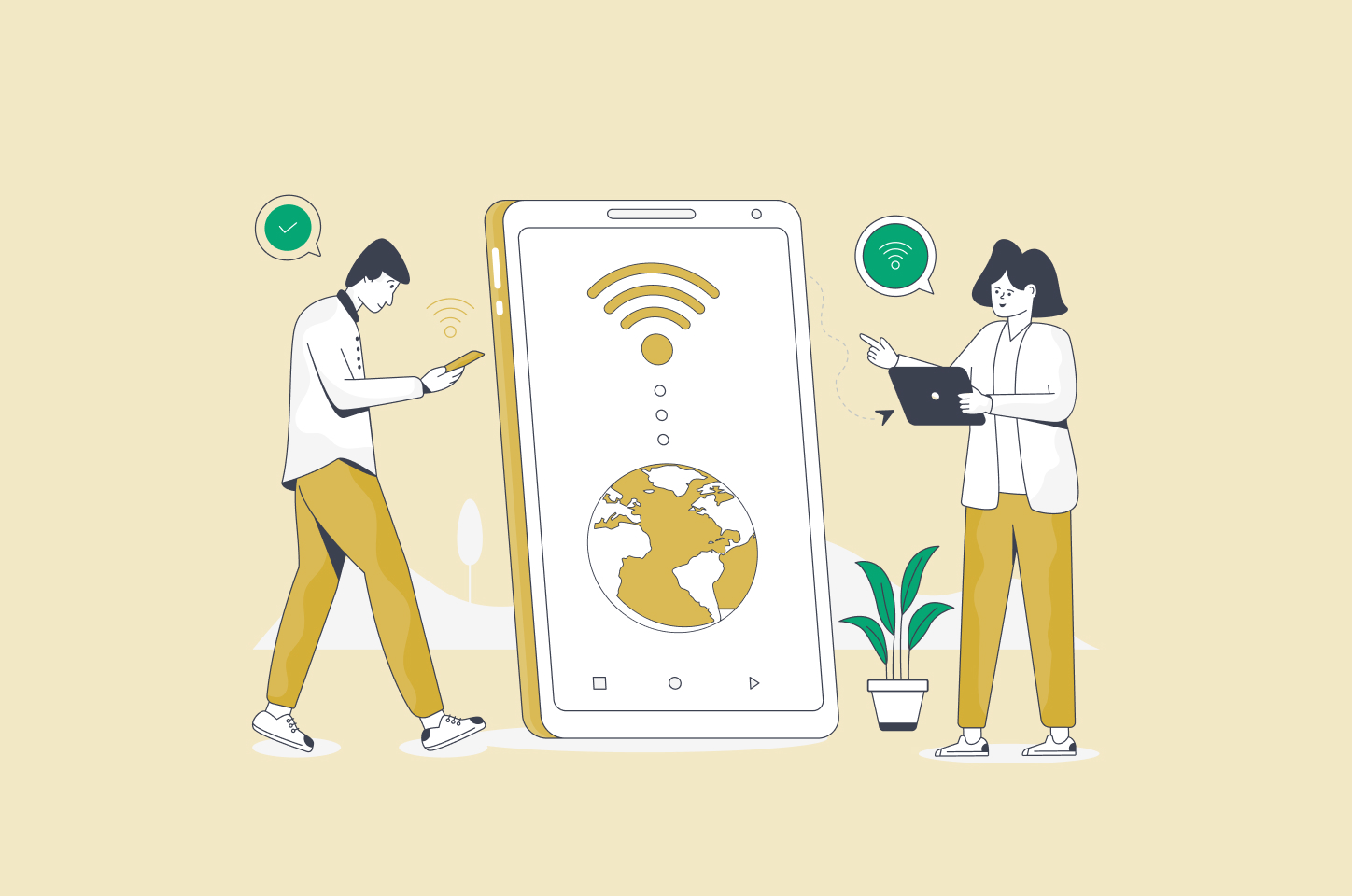

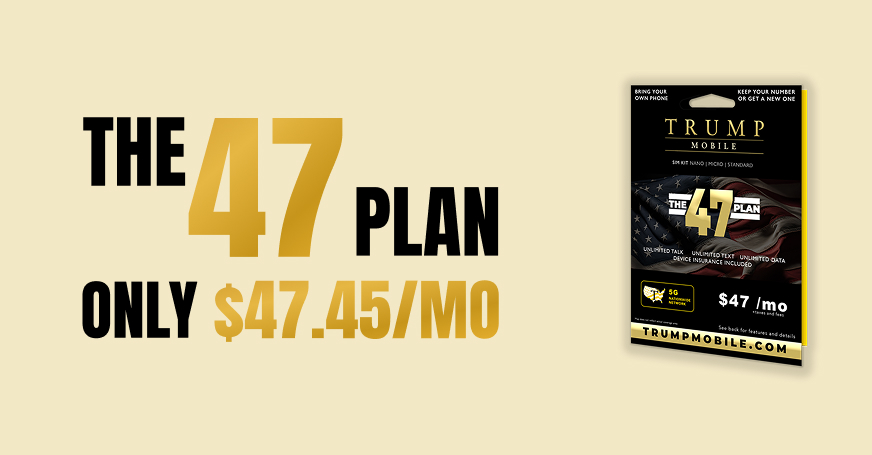
.jpg)