Mobile data is one of the most valuable resources for prepaid phone users. When every megabyte counts, losing track of your usage can lead to unexpected top-ups, throttled speeds, or even disconnection. Both Android and iPhone devices offer built-in options to help you monitor and control data use. With these features, you can set data warnings, enable low-data modes, and even block background usage.
In this guide, we’ll walk through the exact steps for setting data limits and alerts on Android and iPhone. We’ll also cover additional tips to help you make your data last longer.
Why Setting Data Limits Matters
Prepaid users benefit the most from keeping a close eye on mobile data because:
Data can run out quickly if not tracked.
Overages often result in expensive add-ons.
Many apps use data in the background without you realizing it.
By setting limits or alerts, your phone can notify you when you approach your plan’s allowance—helping you avoid running out of balance when you need it most.
How to Set Data Limits on Android
Every phone comes with a built-in app called Settings (sometimes labeled General, depending on the brand or model). Inside this app, Android phones include handy tools to track and manage your data usage. The menu names might look a little different depending on your phone or Android version, but the steps are usually the same.
Step 1: Open Data Usage Settings
Go to Settings > Network & Internet (or Connections on Samsung devices).
Select Data usage.
Step 2: View Data Usage
You’ll see how much data you’ve used during the current billing cycle.
Tap Mobile data usage to view usage by app.
Step 3: Set a Data Warning
Tap Data warning & limit (sometimes shown as Billing cycle and data warning).
Toggle Set data warning on.
Enter the data threshold you want a warning at—for example, 3.5GB if your plan allows 4GB.
Step 4: Set a Data Limit (Optional)
Toggle Set data limit on.
Input your monthly allowance. Once you reach it, Android will automatically turn off mobile data until the next cycle.
Step 5: Adjust Billing Cycle
Update the billing cycle start date to match your carrier’s reset schedule. This ensures your phone tracks usage accurately each month.
Extra Tip: Enable Data Saver Mode in the same menu to restrict background data for apps, which helps extend your plan further.
Also Read: How Much Data Does Google Maps Use?
How to Set Data Alerts on iPhone
iPhones don’t allow you to set hard data caps, but they provide tools to monitor and manage usage effectively. For real alerts, you’ll either need to rely on your carrier’s notifications or install a third-party app.
Step 1: View Data Usage
Go to Settings > Cellular (or Mobile Data depending on your region).
Scroll down to see data usage by app.
Step 2: Reset Data Statistics
Scroll to the bottom of the Cellular settings screen.
Tap Reset Statistics at the start of each billing cycle. This ensures accurate monthly tracking.
Step 3: Enable Low Data Mode
In Settings > Cellular > Cellular Data Options, turn on Low Data Mode.
This reduces background tasks, such as automatic updates and photo syncing.
Step 4: Restrict Data for Specific Apps
In the Cellular settings screen, toggle off data for apps that don’t need mobile access.
Step 5: Use Carrier or Third-Party Alerts
Most carriers (e.g., Verizon, AT&T, T-Mobile) send free alerts when you reach 75%, 90%, and 100% of your plan.
For more control, apps like My Data Manager and Data Usage (available in the App Store) can track data in real time and send custom alerts.
Related: How to Track Your Mobile Data in Realtime?
Additional Tips to Control Data on Both Devices
Even with alerts and limits in place, you can extend your prepaid data further by:
Using Wi-Fi whenever available: Connect at home, work, or in public spaces to avoid unnecessary mobile usage.
Downloading in advance: Save maps, music, and videos while on Wi-Fi for offline use.
Disabling autoplay: In apps like YouTube, Instagram, and Facebook, disable video autoplay to reduce background consumption.
Restricting updates to Wi-Fi only: In both Google Play and the App Store, set updates to occur on Wi-Fi.
Checking usage regularly: Make it a habit to review your statistics mid-cycle instead of waiting until the end.
Conclusion
Tracking your data usage is essential, particularly for prepaid users who need to make every gigabyte last. Android makes it easy with built-in warnings and hard limits, while iPhones offer effective monitoring through settings, Low Data Mode, and third-party apps.
By combining these tools with smart habits—such as downloading over Wi-Fi, disabling autoplay, and using carrier alerts—you can stay connected, avoid overages, and make the most of your prepaid plan.
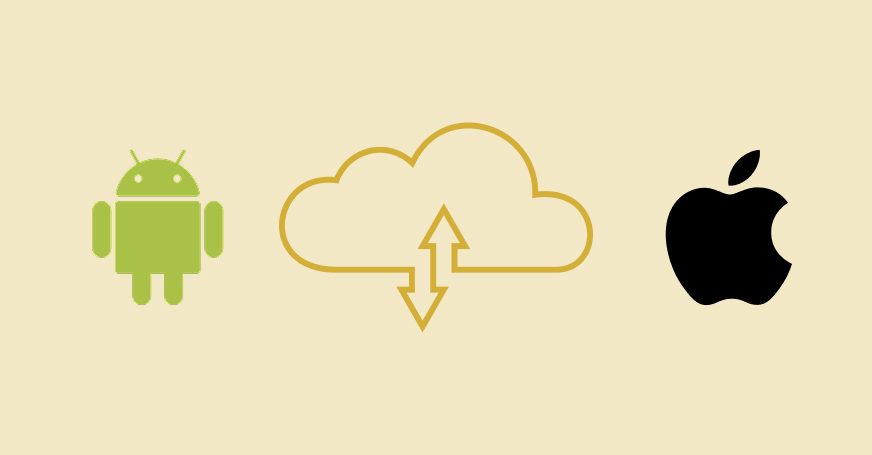

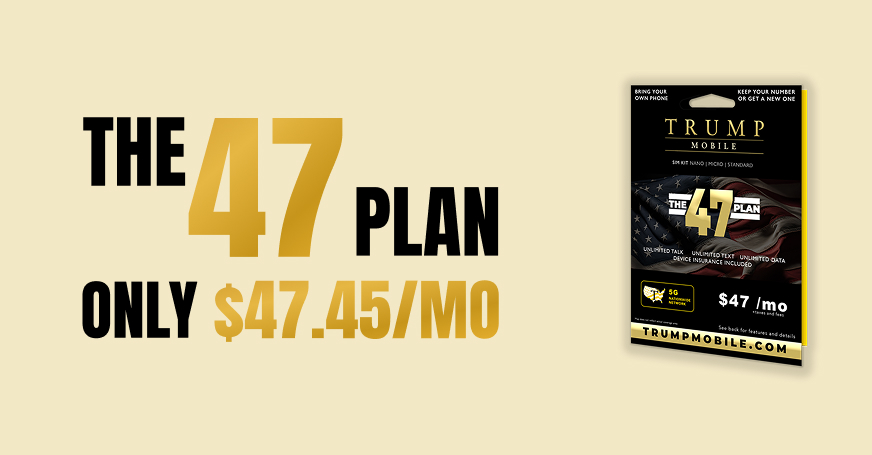
.jpg)